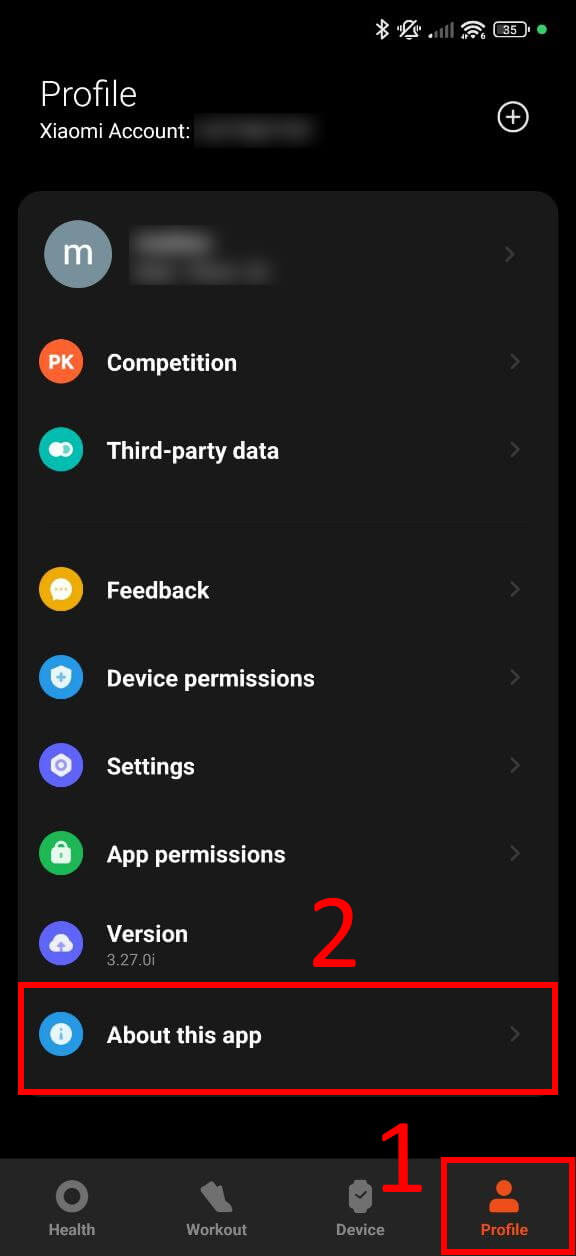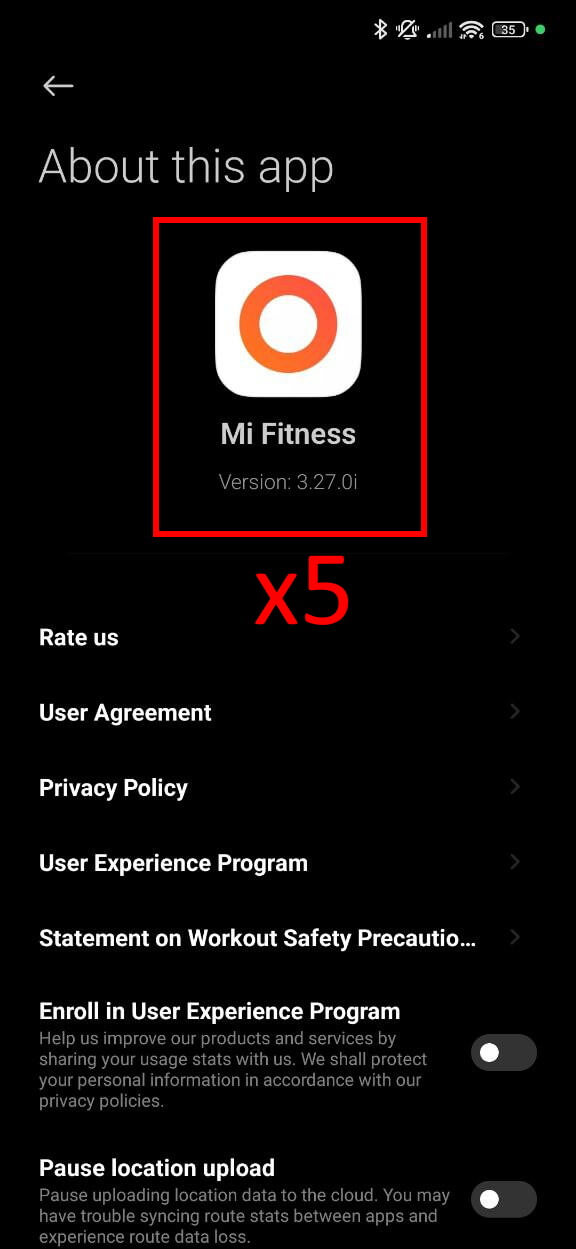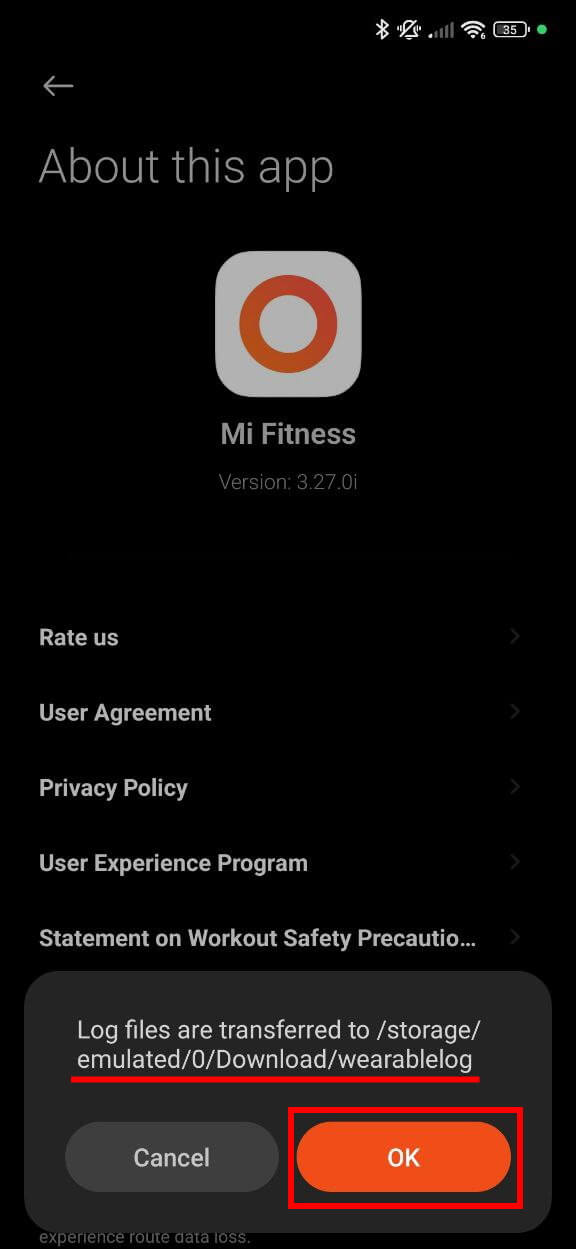How to get your Xiaomi Auth Key code
The Auth Key is a secret code that is generated by the official app to be able to connect with your watch.
Auth Key is required if you want Notify App to connect with your watch (even if the official app is installed). So, without it, Notify App cannot work.
Available methods to obtain your Auth Key
Automatic method - freemyband.com
Thanks to the integration with freemyband.com, now you can get the auth key easily, follow the tutorial:
- Install the official app and pair your watch
- Be sure to use an email to do the login procedure on the official app (do not use a social login like Facebook, Google, ...)
- Optional: uninstall the official app without unpairing the watch
- Install the Notify app, and follow the initial pairing tutorial by selecting your watch
- On the second wizard activity, you will be asked to input your watch auth key, press the Get button
- Follow the procedure by doing the login procedure using your previous account (email+pwd)
- Done! Your Auth key will be inserted automatically on Notify app, and you can finish the pairing procedure
- Hint: to maximize your privacy, please register on the official app by not using your primary email, this way you will never have to share your email
Credits: freemyband.com
Authkey suggestions and notices
Unable to obtain your auth key with any method? Try to hard reset your watch from the Settings menu (on your watch), then reinstall the official app by creating a new account (email method) and pair your watch.
- If you reset your band, the Auth key may need to be calculated again
- It's compatible with any firmware version installed on your band
How to get your Auth Key on a phone ROOTED
Original post from: freemyband.com
- Ensure the official app is installed and paired correctly with your Mi Band 6
- Connect your phone to the computer
- Ensure adb is installed and working correctly (google adb install for more instructions)
- Open the console command line on your computer
- Execute the command: adb shell
- Execute the command: run-as com.mi.health
- Execute the command: cd data/data/com.mi.health/databases/
- Execute the command: sqlite3 device_db "select name, detail from device"
- Ensure to pick the proper device (check name column) and extract the "token" value saved on the column detail extracted on the previous step
- Now you have got your Auth key code
Mi Fitness app
- Open the Mi Fitness app
- Go on Profile tab
- Click About this app section
- Keep tapping the logo icon multiple times (5 or more)
- Done file saved on your phone Download/wearablelog folder