How to get your Auth Key code
The Auth Key is a secret code that is generated by the official app to be able to connect with your watch.
New generation watches like Mi Band 4, Mi Band 5, Mi Band 6, Amazfit Bip S, Bip Lite, Bip U, Verge Lite, Amazfit GTR, Amazfit GTS, Amazfit T-Rex, Zepp now require the Auth Key code to work without the official app installed.
Auth Key is required if you want Notify App to connect with your watch without having an official app installed. So, without it Notify App cannot work.
Since the release of recent firmware, the Auth Key is required to get all features working on Notify.
Hint: Do not use Mi Fitness app, use Zepp Life or Zepp apps only
Available methods to obtain your Auth Key
Automatic method - freemyband.com
Thanks to the integration with freemyband.com, now you can get the auth key using Notify App without doing any other complicated steps, follow the tutorial:
- Install the official app and pair your watch
- Be sure to use an email to do the login procedure on the official app (do not use a social login like Facebook, Google, ...)
- Uninstall the official app without unpairing the watch
- Install the Notify app, and follow the initial pairing tutorial by selecting your watch
- On the second wizard activity, you will be asked to input your watch auth key, press the Get button and choose the automatic method
- Follow the procedure by doing the login using the previous account (email+pwd)
- Done! Your Auth key will be inserted automatically on Notify app, and you can finish the pairing procedure
- Hint: to maximize your privacy, please register on the official app by not using your primary email (for example search for a disposable email on google), this way you will never have to share your email
Manual method - Mi Band - magicalunicorn.fr Method
- Uninstall the official app
- Install the Zepp Life (Mi Fit) from magicalunicorn.fr
- Open the Mi Band setting page and choose Save button
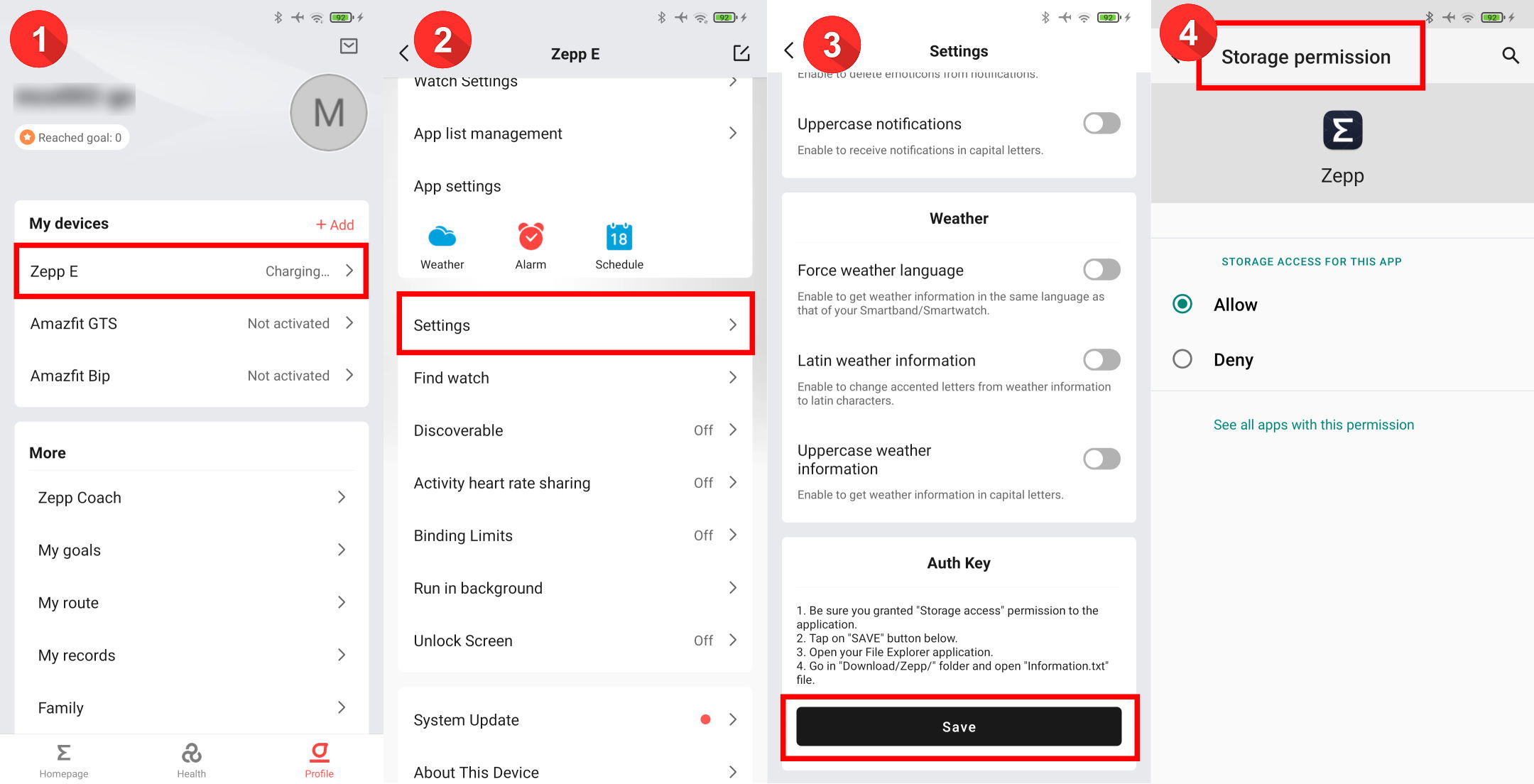
- Done! Your Auth key has been stored in the Download/Zepp folder of your phone
- Uninstall the official app
Credits: magicalunicorn.fr
Manual method - Amazfit - magicalunicorn.fr Method
- Uninstall the official app
- Install the Zepp app from magicalunicorn.fr
- Open the Mi Band setting page and choose Save button
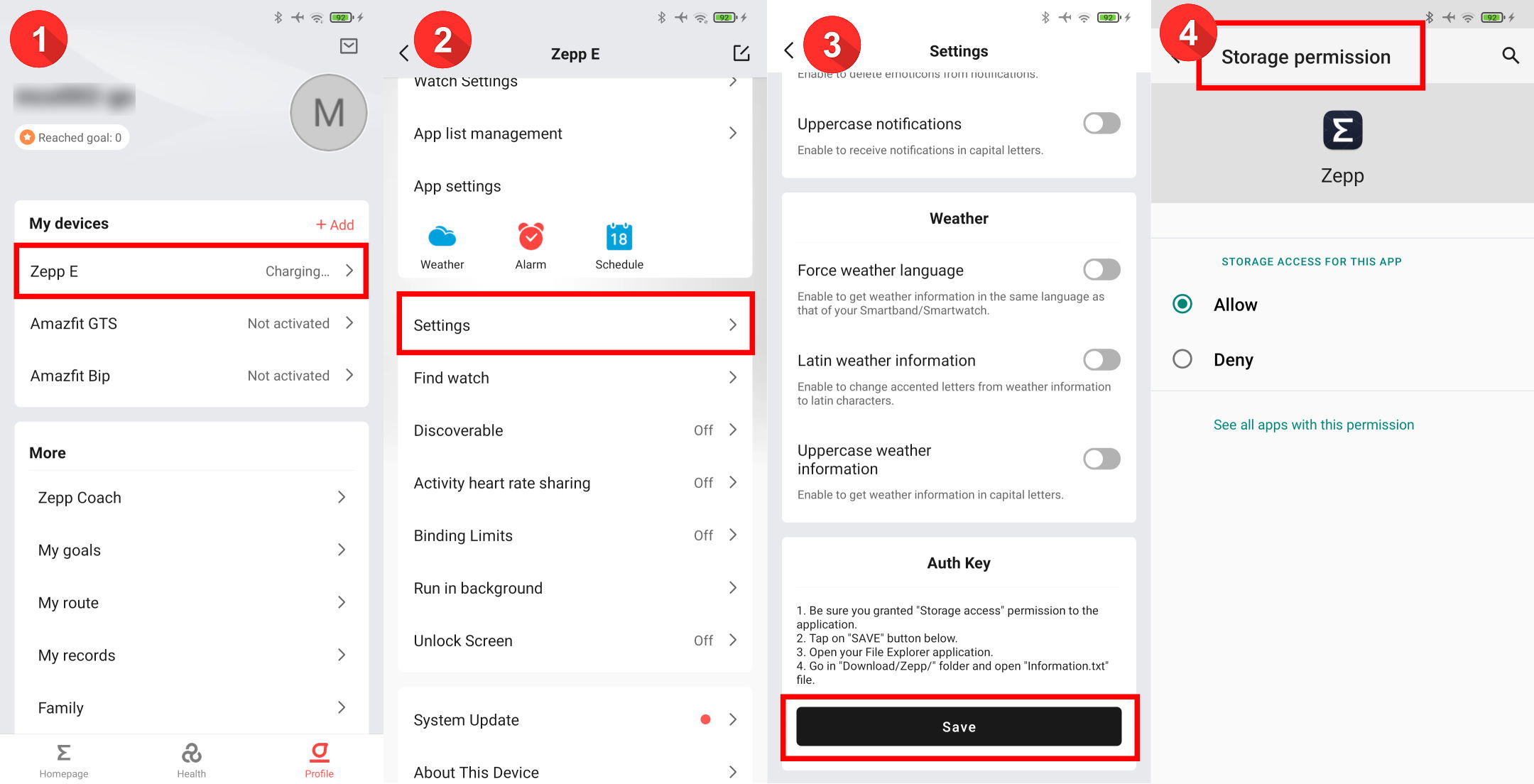
- Done! Your Auth key has been stored in the Download/Zepp folder of your phone
- Uninstall the official app
Credits: magicalunicorn.fr
Huafetcher app method
Install the Huafetcher app https://codeberg.org/vanous/huafetcher/releases
Python script method
Use a python script https://codeberg.org/argrento/huami-token
Authkey suggestions and notices
Unable to obtain your auth key with any method? Try to hard reset your watch from the Settings menu (on your watch), then reinstall the official app by creating a new account (email method) and pair your watch.



- If you reset your band (MAC address of band change) the Auth key needs to be calculated again
- It's compatible with any firmware version installed on your band
- You can do this procedure with any phone
Manual method - Mi Band - freemyband.com Method (deprecated)
- Unpair the band from the official app
- Uninstall the official app
- Hard reset your Mi Band from the Settings menu (optional)
- Download and install the Mi Fit apk from freemyband.com
- Pair the band
- Uninstall the Mi Fit
- Done! Your Auth key has been stored on /sdcard/freemyband folder of your phone
- Continue with the pairing procedure of Notify App - How to pair a watch on Notify App
Credits: freemyband.com
Manual method - Amazfit - freemyband.com Method (deprecated)
- Unpair the band from the official app
- Uninstall the official app
- Hard reset your Amazfit from the Settings menu (optional)
- Download and install the Zepp apk version from freemyband.com
- Pair the watch
- Uninstall the Zepp
- Done! Your Auth key has been stored on /sdcard/freemyband folder of your phone
- Continue with the pairing procedure of Notify App - How to pair a watch on Notify App
Credits: freemyband.com
How to get your Auth Key on a phone ROOTED
Original post from: freemyband.com
- Ensure official app is installed and paired correctly with your Mi Band 6
- Connect your phone to the computer
- Ensure adb is installed and working correctly (google adb install for more instructions)
- Open console command line on your computer
- Execute command: adb shell
- Execute command: run-as com.xiaomi.hm.health
- Execute command: cd data/data/com.xiaomi.hm.health/databases/
- Execute command: sqlite3 origin_db_ "select AUTHKEY from DEVICE"
- Now you have got your Auth key code
Replace com.xiaomi.hm.health with com.huami.watch.hmwatchmanager if you are using the Zepp app
Replace com.xiaomi.hm.health with com.xiaomi.wearable if you are using the Mi Fitness app